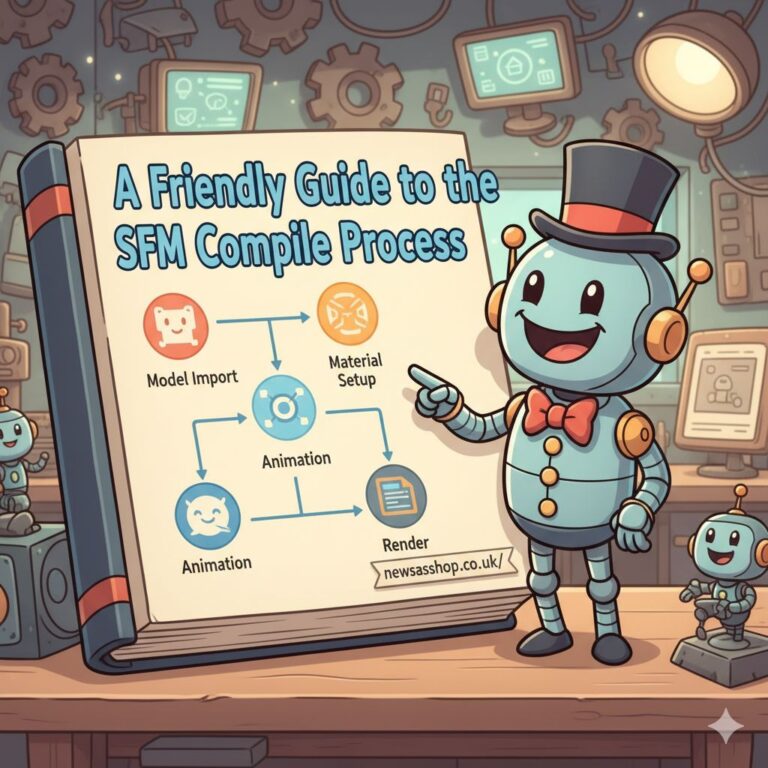Have you ever spent hours creating the perfect scene in Source Filmmaker (SFM), only to feel a little lost when it’s time to turn your project into a finished video? You’re not alone. The final step, known as rendering or compiling, can seem complicated. This guide will walk you through everything you need to know about the SFM compile process, breaking it down into simple, easy-to-follow steps. We’ll cover various settings, troubleshoot common issues, and share expert tips to help your animations look amazing. Think of this as your friendly manual for exporting your creative vision from SFM into a shareable video file.
By the end of this article, you will have a clear understanding of how to render your projects efficiently. We will explore the built-in rendering options and discuss why some creators prefer using external tools for more control.
Key Takeaways
- Understanding the Basics: The compilation process is how SFM turns your animation project into a standard video file (such as an .mp4 or .mov).
- Settings Matter: Your export settings, including resolution, frame rate, and quality, directly affect the final appearance and file size of your video.
- Troubleshooting is Normal: Errors can occur, but the most common issues, such as lighting glitches or missing textures, have straightforward solutions.
- Patience is Key: Rendering high-quality video takes time, especially for more extended or more complex scenes. Don’t be discouraged if it’s not instant.
What is an SFM Compile?
At its core, an SFM compile is the process of rendering your Source Filmmaker project. Imagine you’ve built a complex model with LEGO bricks. The compiling process is akin to taking a series of high-resolution photos of your creation from every angle and stitching them together to create a seamless video. In SFM, the software goes through your animation frame by frame, calculating all the lighting, shadows, character movements, and camera angles you’ve set up. It then combines these individual frames into a single, playable video file. This is the final step that transforms your work from an editable project file into a polished piece of media that you can upload to YouTube, share with friends, or use in your portfolio.
Getting Started: The Built-in SFM Movie Export
Source Filmmaker comes with its own tool for rendering videos. It’s the most direct way to export your animation from the software. Let’s examine how to access it and what the basic options entail.
How to Access the Export Menu
Exporting your movie is straightforward. Once your animation is complete and you’re happy with how it looks in the editor, follow these steps:
- In the main menu at the top of the screen, click on File.
- Hover over Export.
- Select Movie… from the dropdown menu.
This will open the “Export Movie” window, where you can configure all your rendering settings. It might look a bit technical at first, but we’ll break down each option.
Understanding Export Settings
In the Export Movie window, you’ll see several options. Getting these right is crucial for a successful SFM compile.
- Export: You can choose to export the entire clip or just a selected portion. For your final render, you’ll almost always want to select “Entire clip.”
- Resolution: This determines the video’s dimensions. Common choices are 720p (1280×720), 1080p (1920×1080), or even 4K (3840×2160) for very high-quality output. Higher resolutions result in a sharper image but larger file sizes and longer render times.
- Duration (Frames): This shows the total number of frames in your animation. This is determined by the length of your project and its frame rate.
- Frame Rate: This is the number of frames displayed per second (fps). The standard frame rate for film is 24 fps, while 30 fps and 60 fps are more common for online video. For smooth motion, 60 fps is excellent but will double the render time compared to 30 fps.
Diving Deeper: Advanced Render Settings
Beyond the basics, SFM offers advanced settings that give you more control over the final quality of your video. These are found under the Render Settings button in the Export Movie window.
Depth of Field and Motion Blur
Two of the most critical settings for achieving a cinematic look are Depth of Field (DoF) and Motion Blur.
- Depth of Field: This effect mimics how a real camera works, where the subject is in sharp focus while the background and foreground are blurry. Using a high sample count (like 128 or 256) for DoF will create a smoother, more realistic blur, but it will significantly increase your render time.
- Motion Blur: This adds blur to fast-moving objects, making the animation feel more natural and fluid, like DoF. A higher sample count results in better quality. For most projects, a sample count of 64 is a good starting point.
Using these effects properly is a key part of the art of the SFM compile, as it elevates a simple animation into something that looks professionally produced.
Ambient Occlusion for Realistic Shading
Ambient Occlusion (AO) is a shading method that adds soft, contact shadows where objects meet. Think about the corner of a room or the space where a character’s foot touches the ground. AO adds subtle darkness in these areas, making the lighting feel much more grounded and realistic. In SFM’s render settings, you can enable this feature. While it adds to the render time, the visual improvement is often worth it. For more great insights on digital content creation, check out the newsasshop.co.uk Blog.
Choosing Your Export Format: Image Sequence vs. Movie
When you export, you have two main choices: export directly to a movie file (such as .mp4 or .mov) or export as an Image Sequence (a series of .png or .tga files).
Why Use an Image Sequence?
Exporting as an Image Sequence is the method preferred by most experienced SFM artists. Here’s why:
- Crash-Proof: If SFM crashes during a direct-to-movie render, you lose all progress. If it crashes during an Image Sequence render, you can start the SFM compile from the last successfully rendered frame. This can save you hours of work.
- Higher Quality: Image sequences often preserve more visual detail and color information, as they are uncompressed.
- Flexibility: You can import the image sequence into a separate video editing program (such as Adobe Premiere Pro or DaVinci Resolve) to add effects, perform color correction, and encode the video with more advanced options.
Compiling an Image Sequence into a Video
Once you have your folder full of thousands of rendered images, you’ll need a tool to stitch them together. A popular and free option is FFmpeg, a powerful command-line tool for handling multimedia files. Another user-friendly option is the free software VirtualDub. In these programs, you import the first image of your sequence, and the software will automatically detect the rest. Then, you can set your desired video format, audio track, and bitrate before exporting the final video file.
Comparison: Movie Export vs. Image Sequence
Feature | Direct Movie Export (.mp4, .mov) | Image Sequence Export (.png, .tga) |
|---|---|---|
Ease of Use | Straightforward, one-click process. | Requires an extra step with another program. |
Reliability | Risky. A crash means starting over. | Very reliable. Can resume after a crash. |
Quality | Good, but can have compression artifacts. | Highest possible quality, lossless. |
Flexibility | Limited. What you see is what you get. | Very flexible. Allows for post-production work. |
Speed | Seems faster (one step). | Slower (two steps), but safer. |
Common SFM Compile Errors and How to Fix Them
Running into errors during a render is a common experience. Don’t worry! Most problems are fixable.
Problem: Grainy Shadows or Noise
If your final video looks grainy, especially in the shadows or with effects like Depth of Field, the cause is usually low sample counts.
- The Fix: Go back into your Render Settings and increase the sample count for both Depth of Field and Motion Blur. A value of 256 is often a good target for high quality, but be prepared for a longer wait. This simple adjustment is a critical step for a clean SFM compile.
Problem: Flickering Lights or Textures
Sometimes, lights or textures may appear to flicker or glitch in the final render. This is often caused by having multiple light sources too close together or overlapping objects.
- The Fix: Carefully review your scene in the editor. Try to simplify your lighting setup or adjust the position of objects that are fighting for the same space. Disabling and re-enabling lights one by one can help you identify the source of the problem.
Problem: Engine Error: Out of Memory
This dreaded error happens when your scene is too complex for SFM to handle with the available system memory. This is common in large, detailed maps with many models and high-resolution textures.
- The Fix: There are several steps you can take. First, close all other programs on your computer to free up RAM. If that doesn’t work, you may need to simplify your scene by removing unnecessary background props. You can also render your project in smaller chunks and stitch them together later in a video editor. Resources from educational institutions like MIT’s OpenCourseWare often provide in-depth explorations of computer graphics principles that explain memory management.
Tips for a Faster and Better SFM Compile
Want to improve your rendering workflow? Here are a few pro tips.
- Use the Right Camera Settings: Before you even think about the SFM compile process, ensure your in-project camera has the correct settings. Select your work camera, go to the RenderSettings tab in the Animation Set Editor, and adjust the DoF quality there. This allows you to preview the effect without having to start a full render.
- Render Overnight: High-quality renders take time. A great strategy is to set up your render before you go to bed and let it run overnight. This way, the long wait time doesn’t interrupt your workflow.
- Keep Your Project Organized: A well-organized SFM project is easier to troubleshoot and maintain. Name your models, lights, and cameras clearly. This makes it much simpler to find and fix issues that may only appear during the final render. For more technical documentation on rendering, exploring a developer wiki, such as the Valve Developer Community, can be very useful.
FAQ
Q1: How long does an SFM compile take?
A: Render time varies greatly depending on your project’s length, resolution, render settings (especially sample count), and your computer’s hardware. A short, simple animation might take minutes, while a long, complex 4K animation with high-quality effects could take many hours.
Q2: Can I cancel a render and resume it later?
A: If you are exporting directly to a movie file, you cannot resume it. If you cancel, you have to start over. This is the main reason why exporting as an Image Sequence is highly recommended, as it allows you to resume from the last completed frame.
Q3: Why does my final video have no sound?
A: SFM’s direct movie export can sometimes be buggy with audio. If you export as an Image Sequence, you will need to add the audio file separately in a video editing program. This gives you more control and ensures the audio is synced correctly.
Q4: What is the best resolution to render in?
A: For most online platforms like YouTube, 1080p (1920×1080) is the standard and provides an outstanding balance of quality and file size. If you want the absolute best quality and have a powerful computer, you can render in 1440p or 4 K resolution.