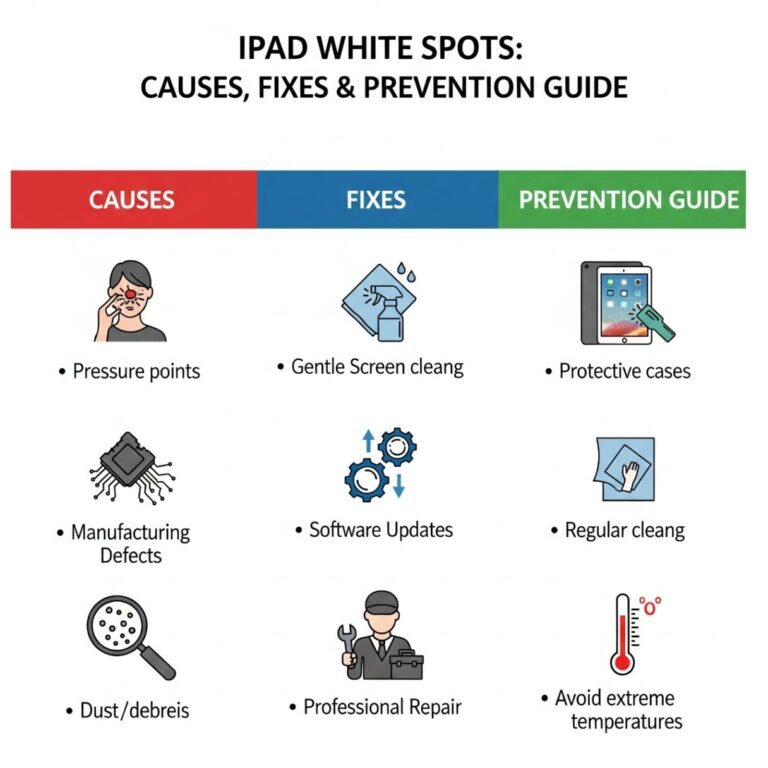White spots appearing on your iPad screen can be frustrating, especially when they interfere with your viewing experience or productivity. These bright, circular patches seem to appear out of nowhere, leaving many users wondering what caused them and whether they can be fixed.
White spot issues affect various iPad models and can stem from multiple causes, including manufacturing defects and physical damage. Understanding what creates these spots and knowing your repair options can save you time, money, and unnecessary stress.
This comprehensive guide explores everything you need to know about iPad white spots, including their root causes, identification methods, DIY troubleshooting steps, professional repair options, and preventative measures to keep your device in optimal condition.
What Causes White Spots on iPad Screens?
Understanding the underlying causes of white spots helps determine the best course of Action for your specific situation. Several factors can contribute to this display issue.
Manufacturing Defects
Some iPad units leave the factory with underlying display vulnerabilities that manifest as white spots over time. These defects typically involve issues with the LCD backlight system or problems with the display’s internal components during the manufacturing process.
Manufacturing-related white spots often appear gradually and may start small before expanding. They’re more likely to be covered under Apple’s warranty since they represent a product defect rather than user-caused damage.
Pressure and Physical Damage
Physical pressure remains one of the most common causes of white spot development. This damage can occur from:
- Placing heavy objects on top of your iPad
- Sitting or stepping on the device accidentally
- Dropping the iPad, even if the screen doesn’t crack
- Storing the iPad in a tight bag with other items pressing against it
- Excessive pressure during cleaning or use
Even minor pressure can damage the delicate layers within the LCD, creating permanent bright spots that cannot be removed with software fixes.
Overheating Issues
Excessive heat can damage your iPad’s internal display components, potentially leading to the formation of white spots. Common overheating scenarios include:
- Leaving your iPad in direct sunlight for extended periods
- Using the device while it’s charging and running intensive applications
- Covering the iPad’s ventilation areas during heavy use
- Exposing the device to high ambient temperatures
Heat-related damage often affects the LCD backlight system, causing localized bright areas that appear as white spots on the screen.
Software Glitches and Display Settings
While less common, specific software issues can create the appearance of white spots or bright areas on your screen. These aren’t actual hardware defects, but instead display rendering problems that can sometimes be resolved through software troubleshooting.
How to Identify White Spot Issues on Your iPad
Correctly identifying white spots helps distinguish between hardware damage and temporary software glitches, guiding your approach to repair.
Conducting a Visual Inspection
Start by examining your iPad screen under different lighting conditions. Turn your device on and display a solid dark background; this makes white spots most visible. Look for:
- Circular or irregular bright patches
- Areas that appear consistently brighter than surrounding pixels
- Spots that remain visible across different apps and backgrounds
- Changes in spot size or intensity over time
Testing Different Display Modes
Check if the spots appear across various display settings:
- Adjust screen brightness from minimum to maximum
- Switch between light and dark mode interfaces
- Test different wallpapers and backgrounds
- Use apps with solid color backgrounds
True hardware-related white spots will remain visible regardless of these changes, while software issues might disappear under certain conditions.
When to Be Concerned
Seek professional assessment if you notice:
- Spots that grow larger over time
- Multiple spots appear across the screen
- Spots accompanied by other display irregularities
- Any spots that interfere with normal device usage
DIY Solutions and Troubleshooting Steps
Before seeking professional repair, try these troubleshooting methods that might resolve minor issues or prevent further damage.
Gentle Screen Cleaning
Sometimes what appears to be a white spot is actually a stubborn mark or residue on the screen surface. Clean your iPad carefully using:
- A soft, lint-free microfiber cloth
- Slightly dampened cloth with distilled water
- Gentle circular motions without applying pressure
- Complete drying before turning the device back on
Avoid using harsh chemicals, paper towels, or abrasive materials that could damage the screen coating.
Software Updates and System Resets
Software-related display issues might be resolved through:
Updating to the Latest iOS Version:
- Go to Settings > General > Software Update
- Install any available updates
- Restart your iPad after updating
Performing a Soft Reset:
- Press and hold the power button and home button simultaneously (older iPads)
- For newer models without home buttons, press volume up, then volume down, then hold the power button
- Hold until the Apple logo appears
Factory Reset (as a last resort):
- Back up your data first
- Go to Settings > General > Reset > Erase All Content and Settings
- Set up your iPad as new to test if spots persist
Adjusting Display Settings
Try modifying these display options:
- Reduce screen brightness temporarily
- Turn off True Tone and Night Shift features
- Disable auto-brightness in Settings > Accessibility > Display & Text Size
- Reset display settings to defaults
If white spots disappear with these changes, the issue might be software-related rather than hardware damage.
Professional Repair Options
When DIY solutions fail to resolve the issue, professional repair becomes necessary to restore your iPad’s display quality.
Apple Support and Warranty Coverage
Contact Apple Support first, especially if your iPad is relatively new or still under warranty. Apple typically covers manufacturing defects that cause white spots; however, physical damage usually requires a paid repair.
What to Expect:
- Initial diagnostic assessment
- Warranty status verification
- Repair cost estimates for out-of-warranty devices
- Potential device replacement for severe issues
Schedule an appointment at your local Apple Store or authorized service provider for a professional diagnosis.
Third-Party Repair Services
Independent repair shops often provide more affordable alternatives to Apple’s repair services. When choosing third-party repair:
- Research the shop’s reputation and reviews
- Confirm they use quality replacement parts
- Ask about warranty coverage on repairs
- Compare pricing with Apple’s official rates
- Verify they have experience with your specific iPad model
Please note that third-party repairs may void any remaining Apple warranty coverage.
Cost Considerations
White spot repairs typically require complete screen replacement, which can be expensive:
- Newer iPad models: $300-600+ through Apple
- Older models: $200-400 through Apple
- Third-party repairs: Often 30-50% less than Apple pricing
- Consider device age and value when deciding whether repair is worthwhile
Preventative Measures to Avoid White Spots
Taking proactive steps significantly reduces your risk of developing white spot issues on your iPad.
Proper Handling and Storage
Adopt these handling practices:
- Always support your iPad with both hands when carrying
- Avoid placing the device face down on hard surfaces
- Store your iPad in a dedicated compartment away from heavy items
- Never place books, laptops, or other objects on top of your iPad
- Handle the device gently during cleaning and use
Screen Protection Solutions
Invest in quality protection:
Screen Protectors:
- Tempered glass protectors offer the best impact protection
- Film protectors provide basic scratch resistance
- Ensure proper installation to avoid air bubbles
- Replace damaged protectors promptly
Protective Cases:
- Choose cases with adequate screen lip protection
- Ensure proper fit for your specific iPad model
- Consider cases with shock-absorbing materials
- Avoid cases that put pressure on the screen when closed
Environmental Precautions
Protect your iPad from environmental damage:
- Avoid leaving the device in hot cars or direct sunlight
- Don’t use your iPad while it’s overheating
- Store in climate-controlled environments when possible
- Keep the device away from humidity and moisture
- Allow proper ventilation during intensive use
Future iPad Design Improvements
Apple continues to refine iPad display technology to address durability concerns and enhance the user experience.
Expected Hardware Enhancements
Future iPad models may feature:
- More robust LCD and OLED display technologies
- Improved backlight systems are less prone to pressure damage
- Better heat dissipation to prevent overheating issues
- Strengthened glass and protective coatings
Software Optimization
Apple regularly releases iOS updates that include:
- Better display calibration and management
- Improved thermal management for intensive applications
- Enhanced diagnostic tools for identifying display issues
- Optimizations that reduce stress on display components
Taking Action Against iPad White Spots
White spots on iPad screens represent a frustrating but often manageable issue. While hardware-related spots typically require professional repair or screen replacement, understanding their causes helps you make informed decisions about treatment and prevention.
Begin with simple troubleshooting steps, such as cleaning and software resets, before considering more expensive repair options. For devices still under warranty, contact Apple Support immediately, as manufacturing defects are often covered at no cost.
Prevention remains your best defense against the development of white spots. Proper handling, quality protection accessories, and environmental awareness can significantly extend your iPad’s display lifespan and maintain optimal performance.
Whether you choose professional repair or decide to replace your device entirely, addressing white spot issues promptly prevents further damage and ensures you can continue enjoying your iPad’s full capabilities without visual distractions.