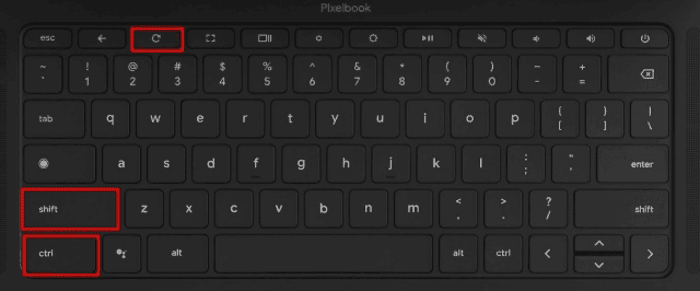Introduction
Chromebooks have become increasingly popular due to their simplicity, speed, and ease of use. Whether for work, school, or personal use, these devices offer a smooth computing experience. However, like any device, users may encounter situations where they need to rotate the screen. Screen rotation is useful for presentations, reading documents, coding, or using apps that are better in portrait mode. Learning how to rotate your screen on a Chromebook can enhance your workflow, improve comfort, and make your device more versatile. This guide will explain all the methods, tips, and troubleshooting techniques for rotating your Chromebook screen.
Read more: https://newsasshop.co.uk/
Using Keyboard Shortcuts to Rotate the Screen
One of the fastest ways to rotate a Chromebook screen is by using built-in keyboard shortcuts. Chromebooks have a specific key combination that allows you to rotate the screen quickly without accessing settings. Here’s how to do it:
Press Ctrl + Shift + Refresh simultaneously.
The Refresh key is usually located at the top row of the keyboard and looks like a circular arrow.
Each time you press this combination, the screen will rotate 90 degrees.
Continue pressing until the screen reaches the desired orientation—whether landscape, portrait, or flipped modes.
This shortcut is convenient for users who need to frequently switch orientations, such as when working on documents or drawing on a touchscreen Chromebook.
Rotating the Screen Through Settings
If you prefer using system settings, Chromebooks allow you to rotate the screen via the display settings menu. This method is particularly helpful if you want a more permanent rotation or are using multiple displays. Follow these steps:
Click on the time in the bottom-right corner of the screen to open the system tray.
Select the Settings gear icon.
Scroll down to Device and select Displays.
In the Display settings, locate Display orientation.
Choose from the available options: Landscape, Portrait, Landscape (Flipped), or Portrait (Flipped).
Changing the orientation through settings ensures a consistent display layout, especially if certain apps or windows do not respond well to quick keyboard rotation.
Rotating External Monitors Connected to Chromebook
Many users connect external monitors to Chromebooks for work, gaming, or entertainment purposes. These monitors can be rotated individually to suit your needs. Here’s how:
Open Settings > Device > Displays.
Select the external monitor from the display diagram.
Adjust the orientation just like you would for the Chromebook’s main screen.
This method allows users to have one screen in landscape mode and another in portrait mode, which is particularly useful for multitasking, coding, or editing documents.
Tips for Using Portrait Mode
Rotating your Chromebook to portrait mode can be beneficial for reading, coding, or graphic design. Here are some useful tips:
App Compatibility: Some applications are better suited for landscape mode. Check whether your frequently used apps support portrait mode for optimal performance.
Touchscreen Adjustments: For touchscreen Chromebooks, rotating the display will automatically adjust the touch input. However, recalibration may be needed in some rare cases.
Reading Documents: Portrait mode is ideal for PDFs, eBooks, and long-form articles, as it mimics a traditional book layout.
Presentations: If giving presentations, rotating the screen can help fit slides better, depending on the projector or external display orientation.
Common Issues and Troubleshooting
While screen rotation on Chromebooks is generally straightforward, users may face occasional issues. Here are some common problems and their solutions:
Keyboard Shortcut Not Working:
Ensure your Chromebook is updated to the latest version. Older versions may have limitations.
Check that you are pressing Ctrl + Shift + Refresh correctly.
External Display Not Rotating:
Make sure the external monitor is properly connected and detected.
Use Settings > Device > Displays to select the correct monitor before adjusting orientation.
Apps Not Displaying Correctly in Portrait Mode:
Some apps are optimized for landscape only. Try resizing the window or using different apps that support portrait mode.
Touchscreen Misalignment:
Rarely, touch input may feel off after rotation. Restarting the Chromebook or recalibrating the touchscreen usually fixes the issue.
Advanced Tips for Multitasking
Rotating the screen on a Chromebook can enhance productivity when multitasking. For instance:
Coding and Writing: Portrait mode allows more vertical space for lines of code or text, reducing scrolling.
Social Media Monitoring: Multiple windows can be aligned effectively, with one in landscape and one in portrait.
Graphic Design: Rotating the display can help design websites, digital art, or layouts more accurately, especially when using external tools.
Conclusion
Knowing how to rotate your screen on a Chromebook is a simple yet powerful skill that improves flexibility and usability. Whether you use keyboard shortcuts for quick rotation, settings for permanent adjustments, or rotate external monitors, the process is easy and intuitive. Screen rotation enhances productivity, comfort, and the overall user experience, making your Chromebook a more versatile device. By following the steps and tips in this guide, you can confidently switch between landscape and portrait modes to suit any task or application.