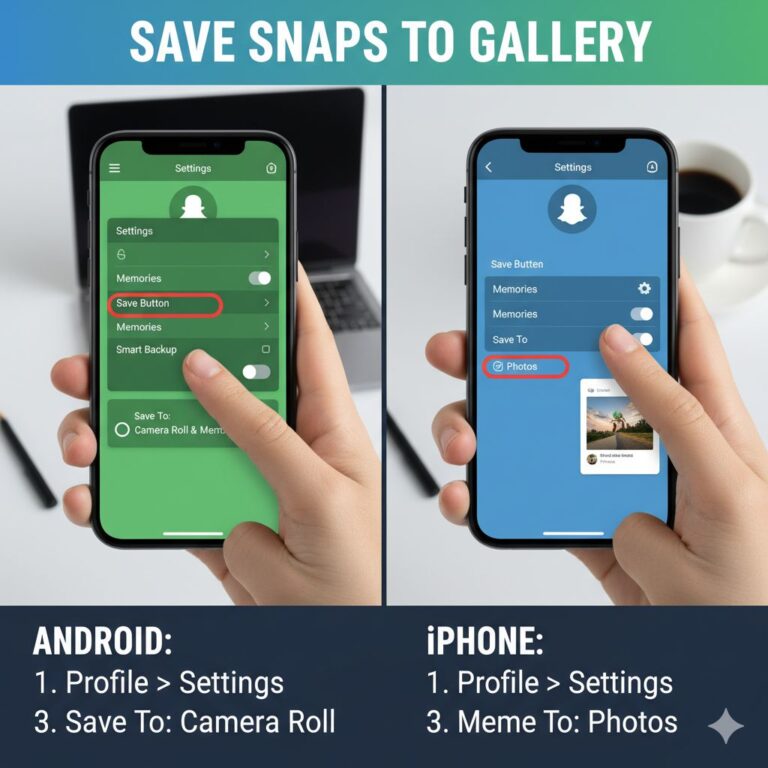Easily learn how to Download and Save Snaps to the Gallery . Follow simple steps to store your favorite Snapchat photos and videos safely and access them anytime.is one of those small yet essential features every Snapchat user eventually needs. Whether you want to keep your own Snaps for later editing, store memories outside the app, or download a Snap someone sent you, Snapchat provides several options. However, not all methods work the same way, and some actions notify the sender.
This guide explains how to save Snaps to your Camera Roll, how to download saved Snaps, what is and isn’t possible when saving someone’s Snap without them knowing, and how things work on both Android and iPhone.
How to Download And save Snaps to the Gallery Automatically
Snapchat lets you change your Save settings so that every Snap you create is saved directly to your phone’s Gallery. This works for both photos and videos.
Follow these steps For Download and Save Snaps to the Gallery :
- Open Snapchat and tap your profile icon.
- Tap the gear icon to open Settings.
- Scroll to Memories.
- Select the Save Button.
- Choose Memories & Camera Roll or Camera Roll
If you select Memories & Camera Roll, every Snap you save goes into both your Memories inside Snapchat and your phone’s Gallery. If you choose Camera Roll, Snapchat will only store it on your device.
This setting is ideal for creators, students, influencers, and anyone who wants instant access to Snaps outside the app for editing or backup.
How to Save Already Saved Snaps to Camera Roll
You may have old Snaps stored in Memories and want to save them to your Camera Roll later. Snapchat makes this simple.
Here’s how:
- Open Memories by swiping up on the camera screen.
- Press and hold the Snap you want to save.
- Tap Export.
- Select Download.
The Snap will instantly move into your Camera Roll without altering the original copy stored in Memories.
Can You Download and Save Snaps to the Gallery ?
Yes. Any Snap stored in Memories can be saved to your Camera Roll at any time. This includes Snaps created months or years earlier. Snapchat treats saved Snaps like regular media files, so you can export them whenever needed.
How to Download and Save Snaps to the Gallery
This is where many users get confused. Snapchat protects user privacy by sending notifications when their content is saved or screen shotted. Here are the possibilities and limitations:
1. Can You Download and Save Snaps to the Gallery Without Them Knowing?
If the Snap was sent through chat and it is photo or video content, any attempt to:
- Screenshot
- Screen-record
- Save in chat
Will notify the sender.
There is no built-in feature in Snapchat that saves someone’s Snap to your Camera Roll without notification.
2. Is there a silent method?
Snapchat intentionally prevents silent saving of other people’s Snaps to protect user privacy. Any third-party apps, hacks, or modified clients that promise undetected saving:
- Violate Snapchat’s terms
- Risk account bans
- Often, you compromise your phone’s security.
- Therefore, the correct and safe answer: No, you cannot save someone’s Snap to Camera Roll without them knowing, using any official feature.
3. When can you save without notification?
If the sender posted it on:
- Stories
- Spotlight
- Public content
Snapchat may allow downloads depending on the user’s privacy settings. These do not trigger a notification because they’re shared publicly or semi-publicly.
How To Download and Save Snaps to the Gallery (Your Own Snaps)
If a Snap is in Memories, you can download it at any time.
Steps:
- Open Snapchat
- Swipe up to open Memories.
- Hold down the Snap
- Tap Export
- Tap Download
The file is saved to your Camera Roll at its original resolution.
How to Save Snapchat Videos to the Gallery
Saving Snapchat videos works exactly like saving photos. You can:
Save videos as you record them
Tap the Save icon before sending the Snap, and Snapchat stores it based on your Save settings.
Save videos already stored in Memories
Just export and download.
Videos saved this way retain their original format, frame rate, and timestamp.
Download and Save Snaps to the Gallery
Android users sometimes experience slight differences due to device manufacturers and gallery apps, but the core steps remain identical:
- Open Snapchat Settings For Download and Save Snaps to the Gallery
- Go to Memories
- Select the Save Button
- Choose Memories & Camera Roll or Camera Roll
Exporting from Memories also works the same way.
If you don’t see your Snaps in the Gallery, check your phone’s permissions:
- Go to Settings
- Tap Apps
- Select Snapchat
- Open Permissions
- Make sure Photos and Media or Storage permissions are enabled.
Without permission, Snapchat cannot write files to your Gallery.
How to Save a Snap Someone Sent You
Here’s the full breakdown:
If it’s a photo Snap or a video Snap in chat
Saving it or taking a screenshot sends a notification.
If it’s a chat message (text)
You can press and hold to save it to chat without alerting the sender.
If it’s posted on Stories
Depending on privacy settings, you may be able to save it without sending a notification.
If they used the Only Me privacy setting or restricted downloads
You cannot save it.
Conclusion About Download and Save Snaps to the Gallery
Saving Snaps to your Camera Roll is easy once you adjust your Snapchat settings. You can save your own Snaps automatically or download them later from Memories. Snapchat ensures privacy by notifying users when their personal Snaps are saved, so downloading someone’s Snap without their knowledge is not possible through official means.
Whether you’re using Android or iPhone, the process remains nearly identical: configure the Save Button in Settings, export your Snaps when needed, and keep your memories stored securely on your device. Understanding these features helps you organise your Snaps, protect your account, and use Snapchat more effectively.